Introduction
Managing a WordPress website involves juggling various elements, from content and SEO to design and user experience. But one aspect that often gets overlooked, yet holds immense importance, is image management. If you’re running a content-rich website with hundreds of posts, each containing multiple images, you know the struggle is real. The default WordPress media library is functional but lacks the advanced features needed for efficient image management. This can lead to a cluttered media library, slower website performance, and even impact your SEO negatively.
So, what’s the solution? Specialized WordPress plugins designed to make image management a breeze. These plugins offer a range of features, from advanced search and bulk editing to categorization and folder organization. In this comprehensive guide, we’ll explore some of the best plugins available for managing your media library, discussing their pros, cons, and best use-cases. Whether you’re a casual blogger or run a large e-commerce site, there’s a plugin here to simplify your image management tasks and enhance your website’s performance.
Media Library Assistant
The Media Library Assistant is a comprehensive tool designed for those who need more than just basic media management. It’s particularly useful for websites that have a large collection of images, documents, and other media files.
Pros
- Advanced Search Features: The plugin offers a robust search functionality that goes beyond the default WordPress capabilities. You can search by file type, date, and even custom taxonomies, making it incredibly easy to find the exact file you need.
- Bulk Editing Capabilities: The bulk editing feature allows you to make changes to multiple files at once. Whether it’s changing alt text or re-categorizing images, this feature can save you a lot of time.
Cons
- Might Be Overwhelming for Beginners: With its extensive features, the plugin might be a bit overwhelming for those who are new to WordPress or those who have simpler needs.
Best For
- Ideal for large websites or e-commerce platforms where advanced search and bulk editing features can streamline workflow.
WP Media Folder
WP Media Folder is designed to make your media library more intuitive and easier to manage. It mimics the folder organization of a computer, making it a familiar interface for most users.
Pros
- Intuitive Drag-and-Drop Interface: The plugin’s drag-and-drop feature is a game-changer. You can easily move files around, organize them into folders and sub-folders, and generally keep your media library neat and tidy.
- Folder and Sub-Folder Organization: The ability to create folders and sub-folders allows you to set up a hierarchical structure for your media files. This is particularly useful for websites that have a diverse range of media types.
Cons
- Premium Features Require a Paid Plan: The basic version is quite functional, but if you want to unlock features like cloud storage integration or advanced sorting options, you’ll need to opt for a paid plan.
Best For
- Perfect for users who want a straightforward, folder-based organization system and are willing to invest in a premium plan for more advanced features.
Enhanced Media Library
Enhanced Media Library is a plugin that focuses on categorization. It’s a great choice for those who have a large media library and need a way to categorize their files for easier access.
Pros
- Categorization Using Tags or Categories: One of the standout features of this plugin is its categorization capabilities. You can use either tags or categories to sort your media, making it easier to find what you’re looking for.
- Bulk Move Feature: If you’ve got a lot of media to organize, the bulk move feature will be a lifesaver. You can select multiple files and move them to a different category or tag all at once.
Cons
- Limited Free Version: While the plugin does offer a free version, its features are somewhat limited. To unlock its full potential, you’ll need to go for the pro version.
Best For
- Ideal for those who have a large media library and want a straightforward way to categorize their files.
Real Media Library
Real Media Library offers a more robust system for sorting and organizing your media files. It’s a comprehensive solution that goes beyond basic folder organization.
Pros
- Sort Media into Folders and Collections: This plugin allows you to create folders and collections, providing a hierarchical structure for your media files. This is especially useful for websites with a wide range of media types.
- Drag-and-Drop Interface: Like WP Media Folder, Real Media Library also offers a drag-and-drop interface, making it easy to move files around.
Cons
- Learning Curve for Advanced Features: While the plugin is incredibly powerful, it does come with a bit of a learning curve if you want to take advantage of its more advanced features.
Best For
- Perfect for users who are looking for a more robust sorting and organizing system and are willing to invest some time in learning its advanced features.
FileBird
FileBird is designed for users who want a straightforward, user-friendly way to manage their WordPress media library. It’s particularly useful for those who are already using popular page builders like Elementor or WPBakery.
Pros
- User-Friendly Drag-and-Drop Interface: FileBird features a drag-and-drop interface that makes it incredibly easy to move and organize your media files.
- Compatible with Popular Page Builders: If you’re using a page builder like Elementor or WPBakery, you’ll find that FileBird integrates seamlessly, making it even easier to manage your media while building your site.
Cons
- Limited Free Version: The free version of FileBird offers basic features, but to unlock its full potential, you’ll need to opt for the premium version.
Best For
- Ideal for users who are looking for a simple, intuitive way to organize their media files and who may also be using a page builder.
WP Media Categories
WP Media Categories is a lightweight plugin that adds basic category functionality to your WordPress media library. It’s a no-frills solution for those who just want to categorize their media.
Pros
- Adds Category Functionality to Media Library: This plugin does one thing and does it well—it adds the ability to categorize your media files.
- Simple and Lightweight: WP Media Categories is not bogged down with extra features, making it a quick and easy solution for basic categorization.
Cons
- Basic Features Only: If you’re looking for advanced sorting and filtering options, this plugin might not be for you. It offers basic categorization and nothing more.
Best For
- Perfect for those who want a simple, straightforward way to categorize their media without the need for additional features.
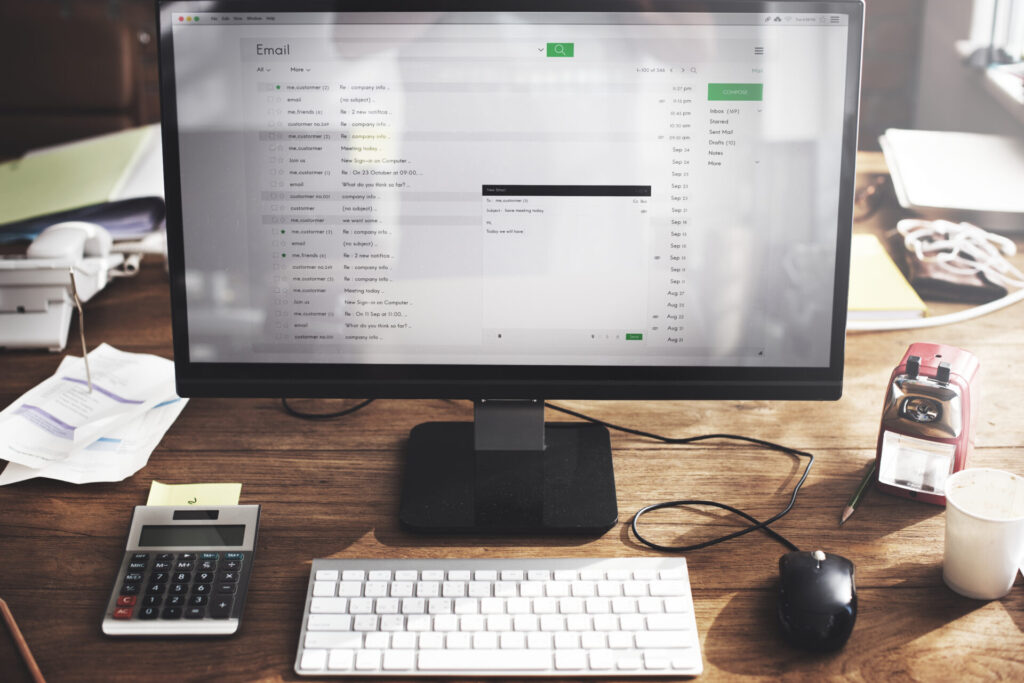
How to Choose the Right Plugin for You
Selecting the right plugin for managing your WordPress media library is not a one-size-fits-all decision. It’s crucial to weigh the pros and cons based on your specific needs. Here are some factors to consider:
- Features: Make a list of the features that are most important to you. Do you need advanced search capabilities, or are you more interested in simple categorization?
- Compatibility: Ensure that the plugin you choose is compatible with your WordPress theme and any other plugins you may be using. The last thing you want is for your new media management plugin to conflict with existing elements on your site.
- Pricing: While some plugins offer free versions, these often come with limitations. Consider whether the premium features are worth the investment for your particular use case.
By taking into account these factors, you can make a more informed decision that aligns with your specific needs and budget.
Conclusion
Managing your WordPress media library doesn’t have to be a daunting task. With the right plugin, you can easily organize, search, and categorize your media files, making your workflow more efficient. While each plugin has its pros and cons, the key is to assess your specific needs and choose the one that best meets them.
FAQs
Q: Can I use multiple media management plugins at the same time?
A: It’s generally not recommended to use multiple plugins for the same purpose as it can lead to conflicts and slow down your site.
Q: Do these plugins affect website speed?
A: Most media management plugins are designed to be lightweight and should not have a significant impact on website speed. However, it’s always good to test the speed before and after installing a new plugin.
Q: Are these plugins updated regularly?
A: Most reputable plugins are updated regularly to ensure compatibility with the latest WordPress updates. Always check the last updated date and user reviews before installing.









2 Responses