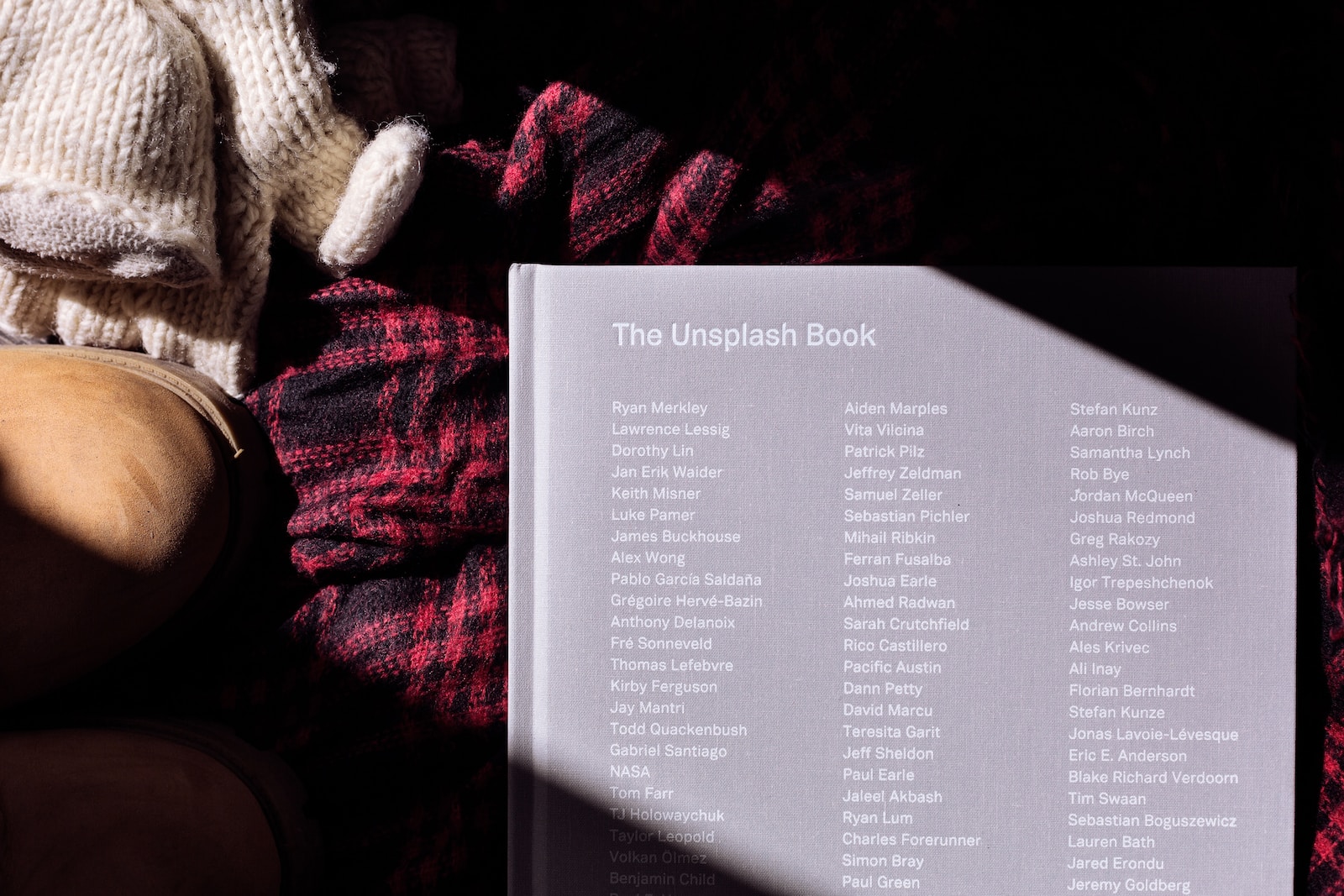Introduction
Navigating through long articles can be a daunting task for readers. A well-structured table of contents (TOC) can significantly improve the user experience by providing quick, clickable summaries that lead to specific sections of the article. Additionally, a TOC can enhance your article’s SEO. In this tutorial, we’ll explore how to create an automated table of contents using the Easy Table of Contents plugin for WordPress.
Why Use a Table of Contents?
Improved User Experience
Long articles packed with valuable information are great, but they can also be overwhelming. A table of contents provides a roadmap, allowing readers to jump to the sections that interest them the most. This not only enhances user experience but also increases the time spent on the page—a key metric for SEO.
SEO Benefits
Search engines like Google aim to provide the best user experience. A table of contents can help Google understand the structure of your article, making it easier for the search engine to index it. Google may also use the table of contents to generate featured snippets, which can significantly boost your article’s visibility.
Why Choose Easy Table of Contents?
User-friendly Interface
Among the various plugins available for creating a table of contents, Easy Table of Contents stands out for its user-friendly interface. Even if you’re new to WordPress, you’ll find the setup process to be straightforward.
Customization Options
The plugin offers a range of customization options, from the basic settings to advanced features. Whether you want to change the font size, color, or even the way the TOC appears, Easy Table of Contents has got you covered.
Compatibility
Easy Table of Contents is compatible with most WordPress themes and page builders. This means you won’t have to worry about the plugin breaking your site’s layout.
Installing Easy Table of Contents
Step 1: Navigate to WordPress Dashboard > Plugins > Add New
Log in to your WordPress dashboard and navigate to the Plugins section. Click on “Add New” to search for new plugins.
Step 2: Search for “Easy Table of Contents”
In the search bar, type “Easy Table of Contents” and press Enter. You’ll see the plugin appear in the search results.
Step 3: Install and Activate
Click on the “Install Now” button next to the plugin name. Once the installation is complete, the button will change to “Activate.” Click it to activate the plugin.
Basic Configuration
After installing and activating the plugin, it’s time to configure its basic settings to suit your needs.
Accessing the Settings Page
Navigate to your WordPress dashboard and go to “Settings” > “Table of Contents.” This will open the plugin’s settings page where you can configure its various options.
Enabling the TOC for Posts, Pages, or Custom Post Types
In the settings, you’ll find an option to enable the table of contents for different types of content like posts, pages, or custom post types. Simply check the boxes next to the types of content where you want the TOC to appear.
Setting Up Auto-Insertion and Position
The plugin offers an “Auto Insert” option that allows the TOC to be automatically inserted into the selected content types. You can also choose the position where you’d like the TOC to appear, such as before the first heading, after the first heading, etc.
Customizing the Appearance
One of the best features is its customization options. Let’s explore how to make your TOC fit seamlessly into your site’s design.
Changing the Title of the TOC
By default, the TOC comes with a title that reads “Table of Contents.” However, you can easily change this to something more suitable for your article or website.
Customizing Font, Size, and Colors
The plugin provides a range of customization options for the font, size, and colors of the TOC. You can adjust these settings to match your website’s theme and design.
Enabling or Disabling the Toggle View
If you’d like to give users the option to show or hide the TOC, you can enable the “Toggle View” feature. This adds a small button that allows readers to collapse or expand the TOC.
Advanced Features
Easy Table of Contents isn’t just about basic features; it also offers some advanced options for those who want more control over their TOC.
Including or Excluding Specific Headings
If you want to include or exclude specific headings from the TOC, you can do so using the “Advanced” settings. This is particularly useful for articles with multiple sub-sections.
Using Shortcodes for Manual Placement
For those who prefer manual control, the plugin offers a shortcode that you can place anywhere in your article to insert the TOC.
Counter Styles: Decimal, Numeric, Roman
You can choose from various counter styles like decimal, numeric, or Roman numerals to display beside each TOC entry.
Troubleshooting Common Issues
Even the best plugins can run into issues. Here are some common problems you might encounter and how to solve them.
TOC Not Showing Up
If your TOC isn’t appearing as expected, make sure you’ve enabled it for the correct content types and that your article has the minimum number of headings required for the TOC to display.
Conflicts with Other Plugins or Themes
Sometimes, the TOC may not display correctly due to conflicts with other plugins or themes. Deactivating other plugins one by one can help you identify the culprit.
How to Seek Support
If you’re still facing issues, the plugin’s support forum is an excellent place to seek help. You can also refer to the plugin’s documentation for troubleshooting tips.
Conclusion
Creating an automated table of contents in WordPress is a breeze with the Easy Table of Contents plugin. Not only does it improve user experience, but it also offers SEO benefits. With its range of customization options and advanced features, this plugin is a must-have for any serious WordPress user.