I recently had the opportunity to delve into the world of iThemes Security, and let me tell you, it is a game-changer. With its comprehensive features, easy installation, and user-friendly interface, iThemes Security is a must-have for any website owner looking to protect their valuable data. In this in-depth review, I will be sharing my personal experience with iThemes Security and exploring all the amazing features it has to offer. So, grab a cup of coffee and get ready to discover how this powerful plugin can safeguard your website like never before.
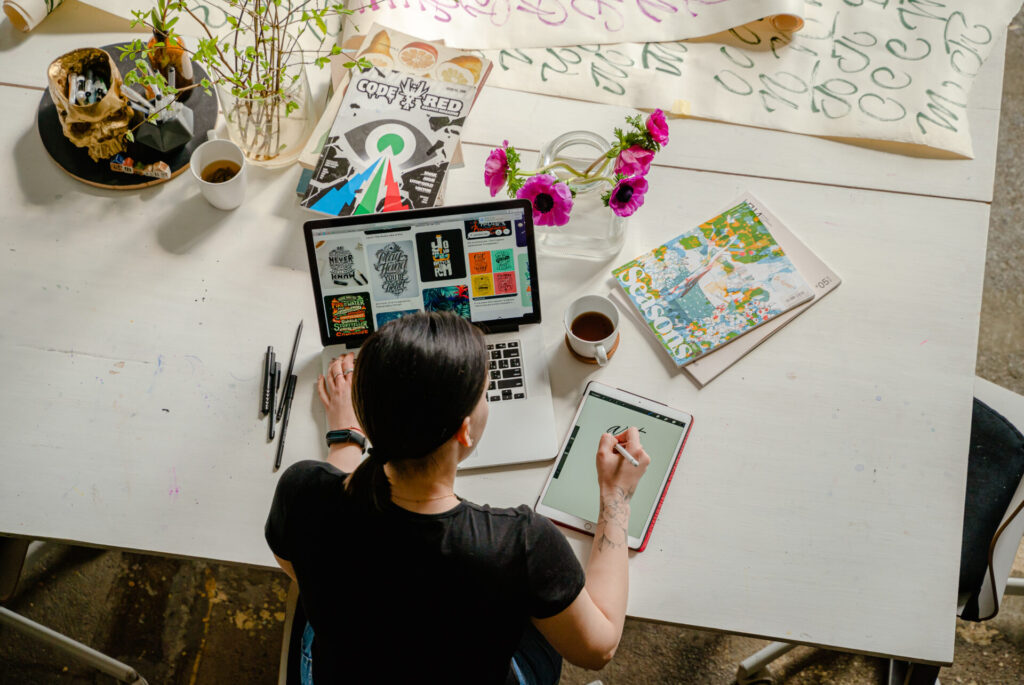
Features
Compatibility
iThemes Security is fully compatible with the latest version of WordPress, ensuring a smooth experience for users. Whether you are using a basic WordPress website or a complex multisite network, this plugin will work seamlessly with your setup. You don’t have to worry about any compatibility issues or conflicts with other plugins or themes.
Two-Factor Authentication
One of the most important features of iThemes Security is its support for Two-Factor Authentication (2FA). This adds an extra layer of security to your login process by requiring a second form of verification, in addition to your password. By enabling 2FA, you can ensure that only authorized individuals have access to your website. iThemes Security supports various authentication methods, such as email, mobile app, and hardware keys, giving you flexibility in choosing the option that best suits your needs.
Brute Force Protection
Brute force attacks are one of the most common methods used by hackers to gain unauthorized access to websites. iThemes Security provides robust brute force protection to safeguard your website against such attacks. It automatically detects and blocks IPs that have failed login attempts multiple times within a specified time frame. This prevents attackers from repeatedly trying different combinations of passwords until they find the correct one. With iThemes Security, you can set the lockout settings to customize the number of failed attempts allowed before blocking an IP address.
File Change Detection
Monitoring changes to your website’s files is crucial for detecting any unauthorized modifications or malware injections. iThemes Security makes this task easy by providing a comprehensive file change detection feature. It constantly scans your website files and compares them to the original versions. If any changes are detected, you will be alerted immediately, allowing you to take necessary action to restore the integrity of your website. Configuring file change detection is a straightforward process with iThemes Security, ensuring that you stay on top of any unauthorized file modifications.
Strong Password Enforcement
Using strong, unique passwords is essential for protecting your website from brute force attacks and unauthorized access. iThemes Security ensures that all users on your website adhere to password strength requirements by enforcing strong password policies. You can customize the password complexity rules, such as minimum length, inclusion of numbers, special characters, and more. By implementing strong password enforcement, you reduce the risk of weak passwords compromising your website’s security.
Malware Scanning
Malware can cause extensive damage to your website, compromising user data, injecting malicious code, and even leading to blacklisting by search engines. With iThemes Security’s malware scanning feature, you can regularly scan your website for any signs of malware or known malicious code. The plugin uses reputable scanning engines to analyze your website files and detect any malware infections. Configuring malware scanning settings is a breeze, allowing you to schedule scans and receive notifications of any potential threats. By proactively scanning for malware, you can ensure the integrity of your website and protect your users’ data.
Hide Login and Admin URLs
The default login and admin URLs of WordPress can be easily guessed by attackers, making it easier for them to launch brute force attacks or exploit vulnerabilities. iThemes Security offers the ability to hide the login and admin URLs, making it harder for attackers to find these entry points. By changing the default URLs, you add an extra layer of obscurity, reducing the chances of unauthorized access. The plugin also provides an additional feature to limit access to the WordPress login page by whitelisting specific IP addresses, further enhancing the security of your website.
Security Logs
Keeping an audit trail of security-related events is crucial for identifying and investigating any potential security breaches. iThemes Security maintains detailed security logs, providing you with a record of all significant events, such as failed login attempts, file changes, blocked IPs, and more. You can easily access these logs from the plugin’s dashboard and filter them based on specific criteria. The security logs serve as a valuable resource for monitoring the security of your website and taking necessary actions to address any security issues.
Import/Export Settings
If you manage multiple websites or plan to replicate your iThemes Security settings across different installations, the import/export settings feature comes in handy. It allows you to export your current settings as a file, which can be imported into another installation with ease. This saves you time and effort in configuring the plugin on each website individually. Whether you want to maintain consistent settings across your websites or quickly set up iThemes Security on a new installation, the import/export settings feature simplifies the process.
Dashboard Widget
The dashboard widget provides a convenient snapshot of your website’s security status. It displays important information, such as the number of security events, failed login attempts, and current lockout settings. This allows you to quickly assess the overall security of your website at a glance. Along with the detailed security logs, the dashboard widget helps you stay informed about any potential security issues and take appropriate actions to protect your website.
Installation and Setup
Installing the Plugin
To experience the comprehensive security features offered by iThemes Security, start by installing the plugin on your WordPress website. You can do this by following a few simple steps:
- Log in to your WordPress dashboard.
- Go to the “Plugins” section and click on “Add New.”
- In the search bar, type “iThemes Security.”
- Locate the iThemes Security plugin and click on the “Install Now” button.
- After the installation is complete, click on “Activate” to activate the plugin.
Activating the Plugin
Once you have installed the iThemes Security plugin, you need to activate it to start utilizing its features. To activate the plugin, follow these steps:
- From your WordPress dashboard, navigate to the “Plugins” section.
- Look for the iThemes Security plugin and click on the “Activate” link.
Configuring Basic Settings
After activating the plugin, you can customize the basic settings to suit your website’s security requirements. These settings include features such as 2FA, brute force protection, file change detection, and more. To configure the basic settings, follow these steps:
- From your WordPress dashboard, go to the “Security” tab and click on “Settings.”
- You will be presented with a list of security modules. Select the ones you want to enable by ticking the checkboxes next to their names.
- Once you have selected the modules, click on the “Save Settings” button to save your changes.
Running a Security Check
Before fully securing your website, it is essential to run a security check to identify any potential vulnerabilities. iThemes Security provides a built-in security check feature that scans your website for weak passwords, outdated software, and other common security issues. To run a security check, follow these steps:
- From your WordPress dashboard, navigate to the “Security” tab and click on “Security Check.”
- Wait for the security check to complete. The plugin will analyze your website’s security status and provide recommendations for improving it.
- Review the recommendations and take the necessary steps to address any identified vulnerabilities.
Setting up Additional Features
While the basic settings provide a strong foundation for securing your website, iThemes Security offers numerous additional features that you can configure based on your specific needs. These features include two-factor authentication, brute force protection, file change detection, and more. To set up additional features, follow these steps:
- From your WordPress dashboard, go to the “Security” tab and click on “Settings.”
- Navigate to the specific module you want to configure and click on it.
- Adjust the settings according to your preferences and click on “Save Settings” to apply the changes.

User Interface
Dashboard Overview
The iThemes Security dashboard provides an overview of your website’s security status at a glance. It presents key information in a visually appealing manner, allowing you to quickly assess the overall security of your website. The dashboard displays important statistics, such as the number of security events, failed login attempts, and blocked IPs. Additionally, it provides shortcuts to commonly used features and settings, enabling easy navigation and quick access to essential security tools.
Navigation Menu
The navigation menu in iThemes Security offers a comprehensive range of options for managing and customizing the plugin. It is designed to be user-friendly and intuitive, allowing you to easily find the features and settings you need. The menu includes sections such as “Settings,” “Security,” “Logs,” and “Tools,” each providing access to specific functionality. Whether you want to configure security modules, view security logs, or utilize advanced tools, the navigation menu simplifies the process of navigating through the plugin.
Settings
The settings section in iThemes Security is where you configure various features and options to enhance the security of your website. It is divided into modules, each representing a specific security aspect. By clicking on a module, you can access its settings and customize them according to your requirements. The settings are organized in a logical and user-friendly manner, making it easy to understand and adjust each feature. Whether you are configuring two-factor authentication, file change detection, or password requirements, the settings section provides a simple and intuitive interface.
Logs
The logs section in iThemes Security allows you to view detailed information about security-related events on your website. It stores a record of activities such as failed login attempts, blocked IPs, malware scanning results, and more. You can filter the logs based on specific criteria, making it easy to find the information you need. The logs provide valuable insights into your website’s security, helping you identify any potential threats or vulnerabilities. By regularly reviewing the logs, you can monitor the security of your website and take appropriate actions to protect your online presence.
Tools
The tools section in iThemes Security is where you find additional functionality to enhance the security of your website. It offers a range of advanced features and utilities that allow you to fine-tune and customize your security settings. Some of the tools include a database backup tool, a temporary privilege escalation tool, a password expiration tool, and more. These tools provide granular control over the security of your website, allowing you to implement specific strategies to protect against potential threats.
Compatibility
WordPress Version
iThemes Security is designed and developed to be fully compatible with the latest version of WordPress. The plugin undergoes regular updates to ensure compatibility with any new features or changes introduced in WordPress. This means you can install and use iThemes Security on any WordPress website, regardless of its version. Whether you are using the latest version or an older one, iThemes Security will seamlessly integrate with your WordPress installation, providing comprehensive security features and protection.
Theme and Plugin Compatibility
In addition to compatibility with the WordPress core, iThemes Security is also designed to be compatible with a wide range of themes and plugins. The developers have taken great care to ensure that the plugin does not conflict with popular themes or plugins, maintaining maximum compatibility. The iThemes Security team regularly tests the plugin with different themes and plugins to identify and resolve any compatibility issues that may arise. This compatibility ensures that you can use iThemes Security alongside your favorite themes and plugins without any concerns.

Two-Factor Authentication
Enabling Two-Factor Authentication
Enabling Two-Factor Authentication (2FA) adds an extra layer of security to your website’s login process. iThemes Security provides support for 2FA, allowing you to protect your website from unauthorized access. To enable 2FA in iThemes Security, follow these steps:
- From your WordPress dashboard, go to the “Security” tab and click on “Two-Factor Authentication.”
- Toggle the “Enable Two-Factor Authentication” option to the “On” position.
- Choose the authentication method you prefer, such as email, mobile app, or hardware key.
- Follow the on-screen instructions to set up the chosen authentication method.
- Save the settings to enable 2FA for your website’s login process.
Supported Authentication Methods
iThemes Security supports various authentication methods for Two-Factor Authentication. These methods provide flexibility in choosing the option that suits your preferences and requirements. Some of the supported authentication methods are:
- Email: iThemes Security can send a verification code to your registered email address. You will then need to enter this code during the login process to authenticate your identity.
- Mobile App: You can use a mobile app, such as Google Authenticator or Authy, to generate verification codes. These codes can be entered during the login process to verify your identity.
- Hardware Key: If you prefer a physical key, iThemes Security supports hardware keys like YubiKey. By inserting the hardware key during the login process, you can authenticate your identity.
By supporting multiple authentication methods, iThemes Security allows you to choose the option that fits your workflow and provides the level of security you desire.
Brute Force Protection
Configuring Brute Force Protection
Brute force attacks are a common method used by hackers to gain unauthorized access to websites. iThemes Security provides robust brute force protection to safeguard your website against such attacks. To configure the brute force protection settings, follow these steps:
- From your WordPress dashboard, navigate to the “Security” tab and click on “Brute Force Protection.”
- Enable the “Enable Brute Force Protection” option to activate the feature.
- Set the number of failed login attempts allowed before an IP address is locked out.
- Choose the lockout period, which determines how long an IP address remains locked out after reaching the maximum number of failed attempts.
Customizing the Brute Force Protection settings allows you to strike a balance between security and usability. By setting the appropriate thresholds, you protect your website from brute force attacks while minimizing the risk of legitimate users getting locked out.
Customizing Lockout Settings
iThemes Security allows you to customize the lockout settings for IP addresses that exceed the maximum number of failed login attempts. By fine-tuning these settings, you can control how long an IP address remains locked out and whether the lockout affects the entire website or just the login page. To customize the lockout settings, follow these steps:
- From your WordPress dashboard, go to the “Security” tab and click on “Settings.”
- Navigate to the “Brute Force Protection” module and click on it.
- Adjust the lockout settings according to your preferences, such as lockout duration and site-wide lockouts.
- Save the settings to apply the changes.
Customizing the lockout settings ensures that you have granular control over how iThemes Security handles IP addresses that exceed the maximum number of failed login attempts.
File Change Detection
Understanding File Change Detection
Monitoring changes to your website’s files is crucial for detecting any unauthorized modifications or malware injections. iThemes Security’s file change detection feature regularly scans your website files and compares them to the original versions. This allows you to identify any changes and take necessary action to restore the integrity of your website. By understanding how file change detection works, you can effectively utilize this feature to enhance your website’s security.
When file change detection is enabled, iThemes Security creates a snapshot of your website files during the initial scan. It calculates a unique hash for each file and saves it alongside the file’s path and other metadata. Subsequent scans compare the current file hashes with the saved ones. If a file’s hash has changed, it indicates that the file has been modified since the last scan. iThemes Security then alerts you of the file change, allowing you to investigate and take appropriate action.
Configuring File Change Detection
Configuring the file change detection feature in iThemes Security is a straightforward process. By adjusting the settings according to your preferences, you can ensure that the plugin monitors your website files effectively. To configure file change detection, follow these steps:
- From your WordPress dashboard, navigate to the “Security” tab and click on “Settings.”
- Locate the “File Change Detection” module and click on it.
- Adjust the settings according to your preferences, such as the scan frequency and the directories to include or exclude from scanning.
- Save the settings to apply the changes.
Configuring the file change detection settings allows you to tailor the feature to your needs, striking a balance between monitoring all files and minimizing the impact on website performance. By regularly scanning for file changes, you can detect any unauthorized modifications and take prompt action to protect your website.
Strong Password Enforcement
Enforcing Strong Passwords
Using strong, unique passwords is crucial for protecting your website from brute force attacks and unauthorized access. iThemes Security ensures that all users on your website adhere to password strength requirements by enforcing strong password policies. When a user sets or changes their password, the plugin validates the password against the predetermined requirements to ensure its strength. If the password does not meet the specified criteria, the user is prompted to choose a stronger password.
Customizing Password Requirements
iThemes Security allows you to customize the password requirements to align with your desired security standards. By customizing these requirements, you can set the complexity rules that passwords must meet. To customize the password requirements, follow these steps:
- From your WordPress dashboard, go to the “Security” tab and click on “Settings.”
- Locate the “Passwords” module and click on it.
- Adjust the password complexity rules, such as minimum length, inclusion of numbers, special characters, and other criteria.
- Save the settings to apply the changes.
Customizing the password requirements ensures that users on your website are using strong passwords that meet your specified criteria. By enforcing these requirements, you significantly reduce the risk of weak passwords compromising your website’s security.
Malware Scanning
Scanning for Malware
Detecting and removing malware from your website is crucial for maintaining the integrity and security of your online presence. iThemes Security provides a built-in malware scanning feature that allows you to scan your website files for any signs of malware or known malicious code. To initiate a malware scan, follow these steps:
- From your WordPress dashboard, navigate to the “Security” tab and click on “Malware Scanning.”
- Click on the “Start Scan” button to begin the scanning process.
- Wait for the scan to complete. The plugin will analyze your website files and search for any indicators of malware infections.
- Review the scan results and take the necessary actions based on the detected malware.
Scanning for malware using iThemes Security is a crucial step in ensuring that your website is free from malicious code or infections. By regularly performing malware scans, you can detect and address any potential security threats promptly.
Configuring Malware Scanning Settings
iThemes Security allows you to configure the malware scanning settings to suit your specific needs. These settings include options such as the scan frequency, the directories to include or exclude from scanning, and the actions to take when malware is detected. To configure the malware scanning settings, follow these steps:
- From your WordPress dashboard, go to the “Security” tab and click on “Settings.”
- Locate the “Malware Scanning” module and click on it.
- Adjust the settings according to your preferences, such as the scan frequency, the directories to include or exclude from scanning, and the actions to take when malware is detected.
- Save the settings to apply the changes.
Customizing the malware scanning settings ensures that your website is scanned according to your desired schedule and configuration. By configuring these settings, you can effectively detect and address any potential malware infections, thus protecting your website and user data.
Conclusion
Summary
iThemes Security is a powerful plugin that offers a comprehensive range of features to enhance the security of your WordPress website. From compatibility with the latest version of WordPress to advanced features like two-factor authentication, file change detection, and malware scanning, iThemes Security covers all aspects of website security. With its user-friendly interface, you can easily configure the plugin’s settings to suit your specific requirements. By regularly scanning for malware, enforcing strong password policies, and implementing measures like brute force protection and file change detection, you can significantly enhance the security of your website.
Final Thoughts
Securing your WordPress website is crucial in today’s digital landscape, where hackers and malicious actors are constantly looking for vulnerabilities to exploit. iThemes Security provides a comprehensive solution that allows you to protect your website from unauthorized access, malware infections, and other security threats. With its range of features, user-friendly interface, and compatibility with the latest version of WordPress, iThemes Security is a valuable tool for anyone looking to enhance the security of their website. By implementing the best practices and utilizing the features provided by iThemes Security, you can ensure the integrity and protection of your online presence.









One Response