The Ultimate Guide to Optimizing WordPress Images: Tips for Top Performance
Are you looking to optimize your WordPress website‘s images for top performance? If so, you’re in the right place! This guide is your one-stop resource for Optimizing WordPress Images. We’ll take a closer look at different types of image formats and how to optimize them for optimal performance on your WordPress site.
Learn How to Optimize Images on WordPress for Better Performance
Understanding different image formats is crucial for Optimizing WordPress Images. Here are some key points:
- Different image formats and their pros and cons explained
- Tips for choosing the right image format for your website
- Best practices for Optimizing WordPress Images for faster load times
Understanding Different Image Formats
First, let’s explore the most common image formats used on the web, which is a vital part of Optimizing WordPress Images.
JPEG
JPEG is the most widely used image format on the web. It’s a lossy compression format that reduces the image size without compromising too much on image quality. JPEGs are ideal for images with many colors and gradients, such as photographs. They support a wide range of color depths, which means they can display millions of colors.
JPEGs aren’t suitable for images with transparency, as they don’t support alpha channels. Also, they tend to lose quality when compressed too much, resulting in a pixelated or blurry image.
PNG
PNG is another popular image format used on the web. It’s a lossless compression format that retains the image quality even after compression. PNGs are ideal for images with transparency, such as logos, icons, and graphics. They also support alpha channels, which means you can have transparent backgrounds, making them perfect for overlaying on different backgrounds.
PNGs tend to have larger file sizes than JPEGs, which can impact your website’s loading speed. They also don’t support as many colors as JPEGs, which means they’re not ideal for photographs or images with many color gradients.
GIF
GIF is a format that supports both lossless and lossy compression. It’s ideal for images with simple graphics and animations, such as logos, icons, and banners. GIFs also support transparency, which means you can have a transparent background.
GIFs have a limited color palette, which means they’re not suitable for images with many colors or gradients. They also have larger file sizes than JPEGs, which can impact your website’s loading speed.
WebP
WebP is a relatively new image format developed by Google. It’s a lossy and lossless compression format that provides better compression and smaller file sizes than JPEGs and PNGs without compromising image quality. WebP is ideal for images with many colors and gradients, such as photographs. They also support transparency and animations.
WebP support is limited, and not all browsers support it. This means that some users may not be able to view WebP images on their devices.
Choosing the Right Image Format
Choosing the right image format depends on the type of image you’re using. Here are some guidelines for selecting the ideal format:
- JPEG is ideal for photographs or images with many colors and gradients.
- PNG is suitable for images with transparency, such as logos, icons, and graphics.
- GIF is ideal for images with simple graphics and animations.
- WebP provides better compression and smaller file sizes than JPEGs and PNGs without compromising image quality.
Optimizing Your Images for WordPress
Now that you understand the different image formats, let’s focus on Optimizing WordPress Images for your site.
Compress Your Images
Compression reduces the image size without compromising much on image quality. You can use an image compression plugin such as Imagify, EWWW Image Optimizer, or Smush to compress your images automatically. These plugins allow you to compress your images in bulk, which can save you a lot of time.
Use the Right Image Format
Using the right image format can significantly impact your website’s loading speed. As we’ve seen earlier, JPEGs are ideal for images with many colors and gradients, while PNGs are suitable for images with transparency. GIFs are ideal for images with simple graphics and animations, while WebP provides better compression and smaller file sizes than JPEGs and PNGs.
Resize Your Images
Uploading large images to your WordPress site can significantly impact your website’s loading speed. Therefore, it’s essential to resize your images before uploading them to your site. You can use an image editing software such as Photoshop or GIMP to resize your images. Alternatively, you can use an image resizing plugin such as Imsanity or Resize Image After Upload to resize your images automatically.
Use Descriptive File Names and Alt Text
Using descriptive file names and alt text can significantly improve your website’s SEO. Descriptive file names can help search engines understand what your image is about, while alt text provides alternative text for users who can’t see your images. Therefore, it’s essential to use descriptive file names and alt text for all your images.
Use Lazy Loading
Lazy loading is a technique that defers the loading of non-critical resources, such as images, until they’re needed. This can significantly improve your website’s loading speed and user experience. You can use a lazy loading plugin such as Lazy Load or WP Rocket to implement lazy loading on your WordPress site.
Pros and Cons of Different Image Formats
Here’s a breakdown of the pros and cons of each image format discussed in this guide:
| Image Format | Pros | Cons |
|---|---|---|
| JPEG | Suitable for images with many colors and gradients. Supports millions of colors. | Not suitable for images with transparency. Can lose quality when compressed too much. |
| PNG | Retains image quality even after compression. Ideal for images with transparency. Supports alpha channels. | Tends to have larger file sizes than JPEGs. Not suitable for images with many colors or gradients. |
| GIF | Ideal for images with simple graphics and animations. Supports transparency. | Limited color palette. Larger file sizes than JPEGs. |
| WebP | Provides better compression and smaller file sizes than JPEGs and PNGs. Suitable for images with many colors and gradients. Supports transparency and animations. | Limited support. Not all browsers support WebP. |
| Question | Answer |
|---|---|
| What is the maximum file size for images on WordPress? | The maximum file size for images on WordPress depends on your hosting provider and the settings you’ve configured on your WordPress site. Some hosting providers may have a limit on the maximum file size you can upload, while others may allow you to upload larger images. If you’re unsure about the maximum file size for images on your WordPress site, you can contact your hosting provider for more information. |
| How can I check the file size of an image on WordPress? | You can check the file size of an image on WordPress by right-clicking on the image and selecting “Inspect” or “Inspect Element.” This will open the browser’s developer tools, which will show you information about the image, including its file size. Alternatively, you can use an image optimization plugin such as Imagify, EWWW Image Optimizer, or Smush, which will show you the file size of your images as well as compress them. |
| Can I convert images from one format to another on WordPress? | Yes, you can convert images from one format to another on WordPress using an image optimization plugin such as Imagify, EWWW Image Optimizer, or Smush. These plugins allow you to convert images from one format to another as well as compress them. Alternatively, you can use an image editing software such as Photoshop or GIMP to convert images from one format to another before uploading them to your WordPress site. |
| What is the difference between lossless and lossy compression? | Lossless compression is a type of compression that reduces the file size of an image without sacrificing image quality. This means that the image will look the same before and after compression. Lossy compression, on the other hand, reduces the file size of an image by discarding some of the image data. This can result in a loss of image quality, but the file size will be much smaller than the original image. |
| Can I use WebP images on my WordPress site? | Yes, you can use WebP images on your WordPress site. However, not all browsers support WebP, so you may need to provide fallback images in other formats such as JPEG or PNG. You can use a plugin such as WebP Express or Cache Enabler to serve WebP images to browsers that support them and fallback images to browsers that don’t. |
Case Study: Optimizing Images for a Photography Blog
As a professional photographer, Sarah had just started her photography blog to showcase her work and share her experiences with her followers. She was excited about the opportunity to create a platform to showcase her images and connect with other photographers.
However, she soon realized that her images were taking too long to load, and her website’s performance was being impacted. She was losing potential readers and clients due to the slow loading times. Sarah knew she needed to optimize her images, but she wasn’t sure where to start.
Sarah began by researching image optimization techniques and tools available for WordPress. She discovered that she could resize her images before uploading them to her website and compress them to reduce their file size without losing quality.
She started using a plugin that automatically compressed her images and resized them to fit her website’s dimensions. Sarah also created an image gallery to showcase her work, which allowed her to organize her images and improve her website’s performance.
After implementing these optimization techniques, Sarah’s website’s loading time improved, and her images looked even better than before. She received positive feedback from her readers and clients, who appreciated the fast loading times and high-quality images.
Sarah learned that optimizing images can make a significant difference in website performance and user experience. She continues to use these techniques to maintain her website’s performance and attract new clients to her photography business.
Frequently Asked Questions
What is the best image format for the web?
The best image format for the web depends on the type of image you’re using. JPEGs are ideal for images with many colors and gradients, while PNGs are suitable for images with transparency. GIFs are ideal for images with simple graphics and animations, while WebP provides better compression and smaller file sizes than JPEGs and PNGs.
How do I go about Optimizing WordPress Images for my site?
You can optimize images for your WordPress site by compressing them, using the right image format, resizing them, using descriptive file names and alt text, and using lazy loading.
Insider Tips
If you’re using an image editing software such as Photoshop or GIMP to resize your images, make sure to save them in the correct format and quality. JPEGs should be saved at around 60-80% quality, while PNGs should be saved as 24-bit PNGs.
Lazy loading can significantly improve your website’s loading speed, but it’s not suitable for all types of websites. If your website requires users to scroll through many images, lazy loading may not be the best option.
Conclusion
Optimizing WordPress Images is essential for improving your website’s performance, user experience, and SEO. By choosing the right image format, compressing your images, resizing them, using descriptive file names and alt text, and using lazy loading, you can ensure your WordPress site loads quickly and efficiently. Use this guide to optimize your images for top performance on your WordPress site.

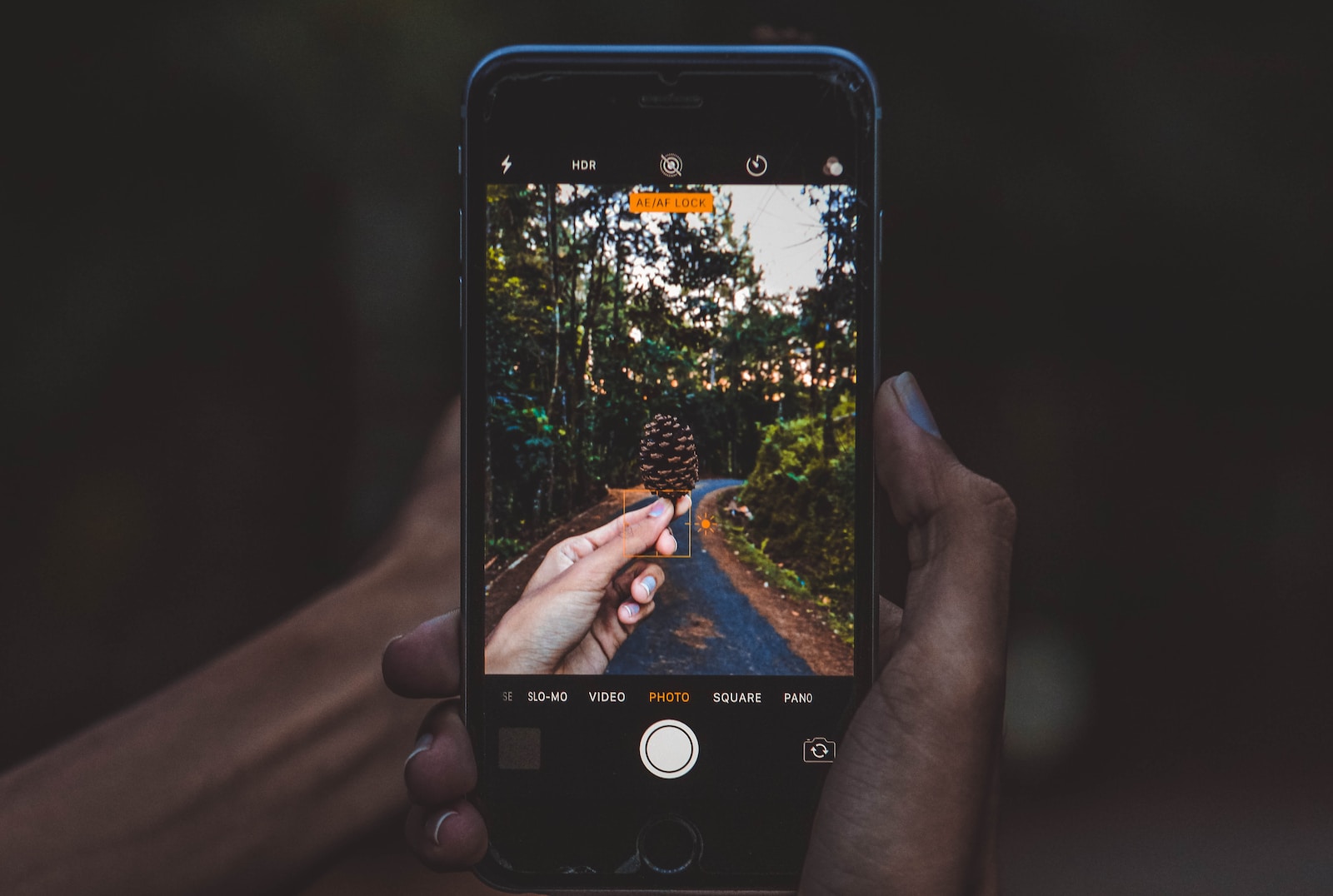







2 Responses